Middleware (오픈소스 활용-13) Elasticsearch(엘라스틱서치) - 다운로드 및 설치 방법
페이지 정보
작성자 미들웨어 아이디로 검색 전체게시물 댓글 0건 조회 3,075회 좋아요 0회 작성일 22-09-07 09:42본문
안녕하세요. 미들웨어 입니다.
이번에는 엘라스틱서치에 대해 정리를 해보겠습니다.
엘라스틱서치.. 전 2~3년 전부터 자주 들었던 말인데, 설치해서 사용해본 적은 별도로 없었네요.
오픈소스활용에 어떤 주제를 사용해볼까 하다 생각이 나서 정리를 한번 해보려 합니다.
1. 엘라스틱서치란?
쉽게 정리하면..
- 엘라스틱서치는 모든 종류의 문서를 검색하는데 사용할 수 있다.
- 가변 검색 및 실시간에 가까운 검색을 제공하며 멀티테넌시를 지원한다.
- 대시보드 이미지
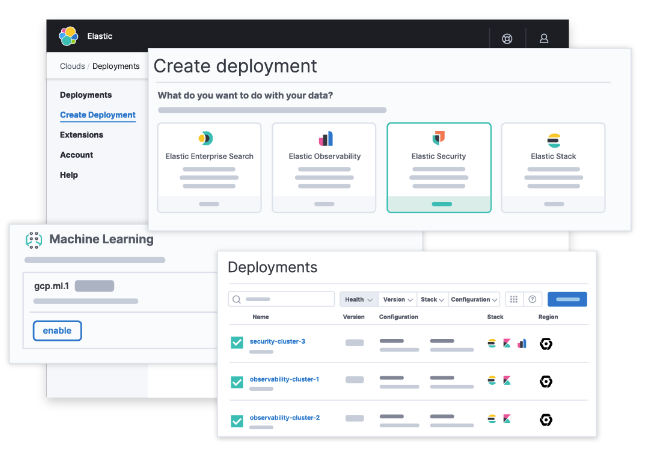
나무위키에서 아래와 같이 정의하고 있네요
- 엘라스틱서치(Elasticsearch)는 루씬 기반의 검색 엔진이다.
- HTTP 웹 인터페이스와 스키마에서 자유로운 JSON 문서와 함께 분산 멀티테넌트 지원 전문 검색 엔진을 제공한다.
- 래스틱서치는 자바로 개발되어 있으며 아파치 라이선스 조항에 의거하여 오픈 소스로 출시되어 있다.
- 공식 클라이언트들은 자바, 닷넷(C#), PHP, 파이썬, 그루비 등 수많은 언어로 이용이 가능하다.[2]
- 일래스틱서치는 가장 대중적인 엔터프라이즈 검색 엔진으로 그 뒤를 루씬 기반의 Apache Solr가 잇는다.
- Elasticsearch는 텍스트, 숫자, 위치 기반 정보, 정형 및 비정형 데이터 등 모든 유형의 데이터를 위한 무료 검색 및 분석 엔진으로 분산형과 개방형을 특징으로 합니다.
- Elasticsearch는 Apache Lucene을 기반으로 구축되었으며, Elasticsearch N.V.(현재 명칭 Elastic)가 2010년에 최초로 출시했습니다.
2. 엘라스틱서치다운로드
- 엘라스틱서치 릴리즈 버전 확인
제가 확인한 현재 기준 최신 버전은 2022-08-30에 출시된 8.4.1 버전이네요
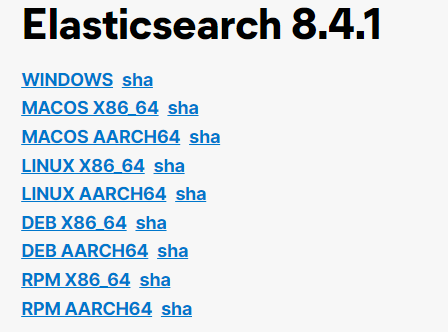
- 엘라스틱서치 다운로드
위 경로에서 접속하면 아래 화면처럼 다운로드 받을 수 있는 OS 버전에 따른 종류를 선택할 수 있습니다.
필요한 파일을 다운로드 받으세요.
리눅스 경우 : elasticsearch-8.4.1-linux-x86_64.tar.gz
- RPM 설치 가이드
3. 엘라스틱서치 설치
- version 8.4.1 wget RPM 설치
전 테스트로 root 권한으로 했으니 타 계정이신 분들은 앞에 sudo 붙이고 사용하세요.
[root@weblogic-test ~]# sudo wget https://artifacts.elastic.co/downloads/elastic search/elasticsearch-8.4.1-x86_64.rpm
--2022-09-06 16:44:49-- https://artifacts.elastic.co/downloads/elasticsear ch/elasticsearch-8.4.1-x86_64.rpm
Resolving artifacts.elastic.co (artifacts.elastic.co)... 34.120.127.130, 26 00:1901:0:1d7::
Connecting to artifacts.elastic.co (artifacts.elastic.co)|34.120.127.130|:4 43... connected.
HTTP request sent, awaiting response... 200 OK
Length: 566405347 (540M) [binary/octet-stream]
Saving to: ‘elasticsearch-8.4.1-x86_64.rpm’
100%[==================================>] 566,405,347 4.62MB/s in 2m 7s
2022-09-06 16:46:56 (4.24 MB/s) - ‘elasticsearch-8.4.1-x86_64.rpm’ saved [566405347/566405347]
- GPG 키 다운로드
Elastic Signing Key를 다운로드하고 설치합니다.
이를 하지 않을 경우, 이후 하지 않으면 설치 시 "warning: elasticsearch : Header V4 RSA/SHA512 Signature, key ID d88e42b4: NOKEY" 메세지를 받게 됩니다.
[weblogic@weblogic-test ~]$ sudo rpm --import https://artifacts.elastic.co/GPG-KEY-elasticsearch
- rpm 설치
[root@weblogic-test ~]# sudo rpm --import https://artifacts.elastic.co/GPG-KEY-elasticsearch
[root@weblogic-test ~]# sudo rpm --install elasticsearch-8.4.1-x86_64.rpm
Creating elasticsearch group... OK
Creating elasticsearch user... OK
--------------------------- Security autoconfiguration information ------------------------------
Authentication and authorization are enabled.
TLS for the transport and HTTP layers is enabled and configured.
The generated password for the elastic built-in superuser is : fGzZl6rhHcmgBTgkjkX-
If this node should join an existing cluster, you can reconfigure this with
'/usr/share/elasticsearch/bin/elasticsearch-reconfigure-node --enrollment-token <token-here>'
after creating an enrollment token on your existing cluster.
You can complete the following actions at any time:
Reset the password of the elastic built-in superuser with
'/usr/share/elasticsearch/bin/elasticsearch-reset-password -u elastic'.
Generate an enrollment token for Kibana instances with
'/usr/share/elasticsearch/bin/elasticsearch-create-enrollment-token -s kibana'.
Generate an enrollment token for Elasticsearch nodes with
'/usr/share/elasticsearch/bin/elasticsearch-create-enrollment-token -s node'.
-------------------------------------------------------------------------------------------------
### NOT starting on installation, please execute the following statements to configure elasticsearch service to start automatically using systemd
sudo systemctl daemon-reload
sudo systemctl enable elasticsearch.service
### You can start elasticsearch service by executing
sudo systemctl start elasticsearch.service
- 엘라스틱서치 서비스 등록
[root@weblogic-test ~]$ sudo systemctl daemon-reload
[root@weblogic-test ~]$ sudo systemctl enable elasticsearch.service
내용이 많이 길어지네요..
이번장에서는 엘라스틱서치 다운로드 및 설치까지는 진행해봤습니다.
다음에는 설치된 엘라스틱서치를 start, stop, status 상태 확인 방법과 브라우저 접속을 해보겠습니다.
그럼.. 열공하세요~
댓글목록
등록된 댓글이 없습니다.

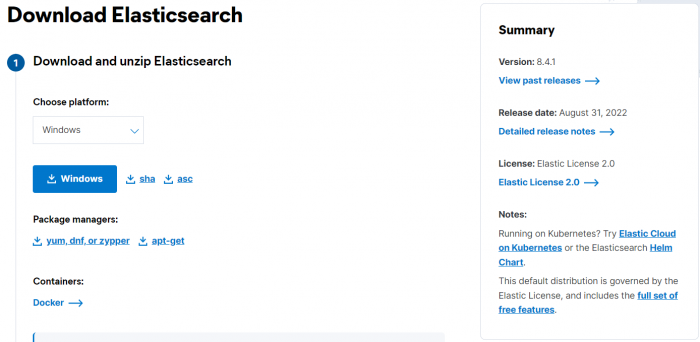

 Top
Top